Are you looking for the best YouTube FOSS client on your Fire TV Stick television? Also, wants an ad-free experience, for God’s sake? If yes to these two questions, you are at the heaven generated page where you will be provided with a simple android application named SmartTubeNext, which has tons of features.
It supports all Amazon fire devices line up, including Fire TV Stick Lite, Fire TV Cube, Fire TV Stick, and Fire TV Stick 4K (Max & Ultra). So, you can install our app if you have any device, irrespective of the generation.
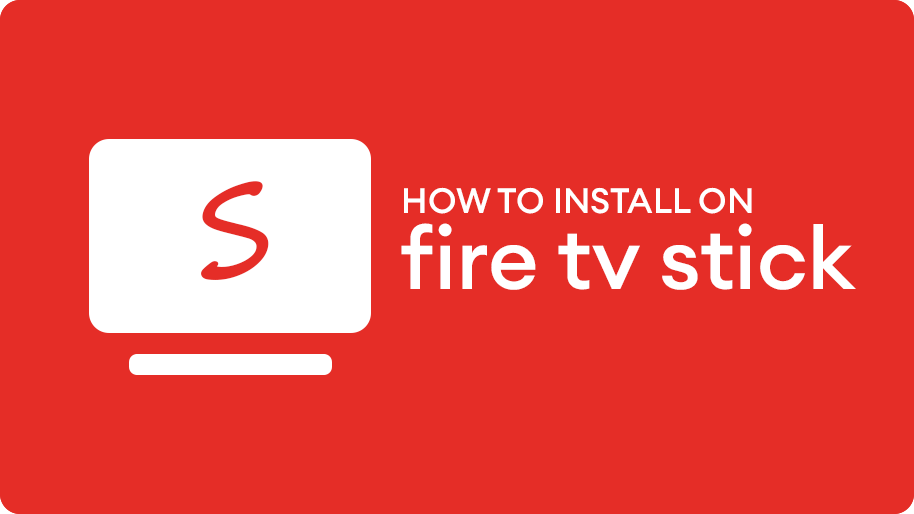
Why do users prefer our app over official YouTube? If you are eager to know it, here is the answer: We offer an Ad-free experience and skip the sponsored content using an open-source add-on called SponsorBlock.
And our app is fully open-source. This means you can see our code on the GitHub repository. Still, like to learn more about SmartTubeNext features, then visit our home page.
Step by step guide to Install SmartTubeNext APK on FireStick devices?
This is the official guide from the trusted blog. So, we can assure you that you won’t get any errors while following our guide. Just try to follow every step mentioned below for installing SmartTube Next on any Amazon Fire TV Device.
First, you need to install the “Downloader” application on your FireStick. If you have already installed it, directly you can go to Step 9.
Step 1. Click on the Find option on the Homepage.
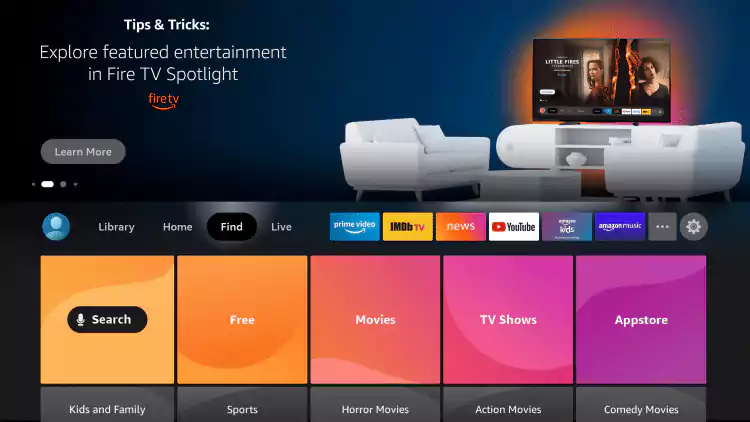
Step 2. Now, choose the Search option.
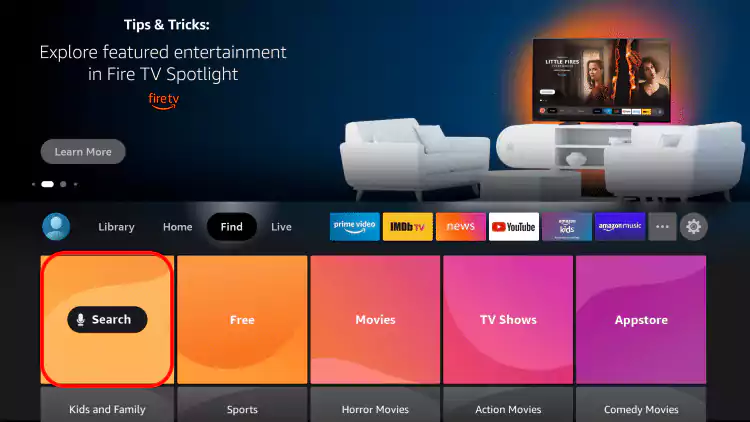
Step 3. Type Downloader and select Downloader from the suggestion list.
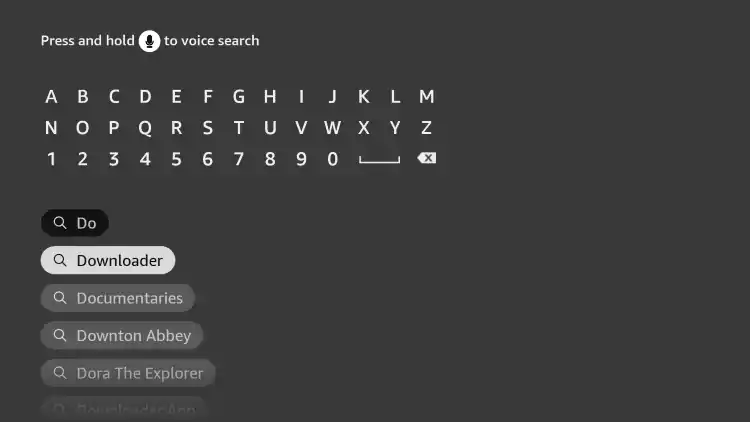
Step 4. Click on the Downloader app.
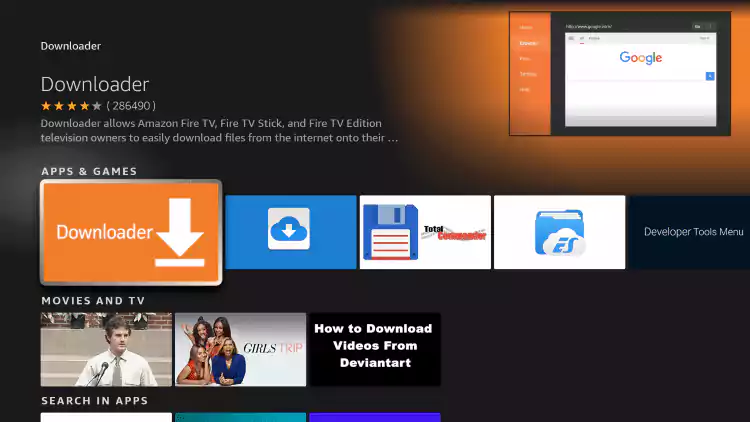
Step 5. Now, choose the Download button and wait for it to install.
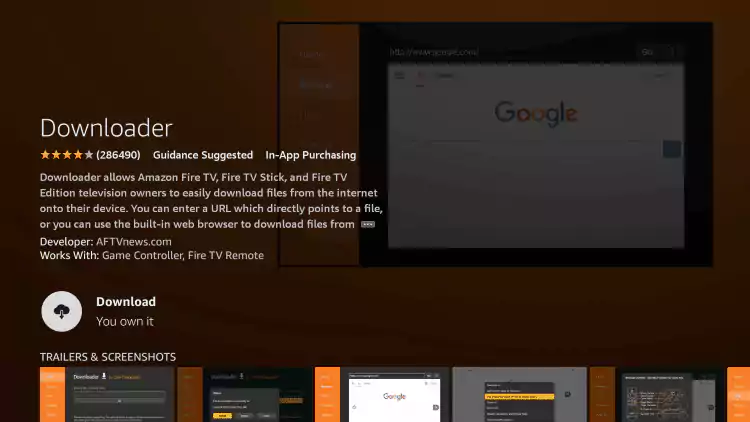
Step 6. Well, Now, you have to enable unknown sources. Go to device settings (Available on home page >> Gear icon)
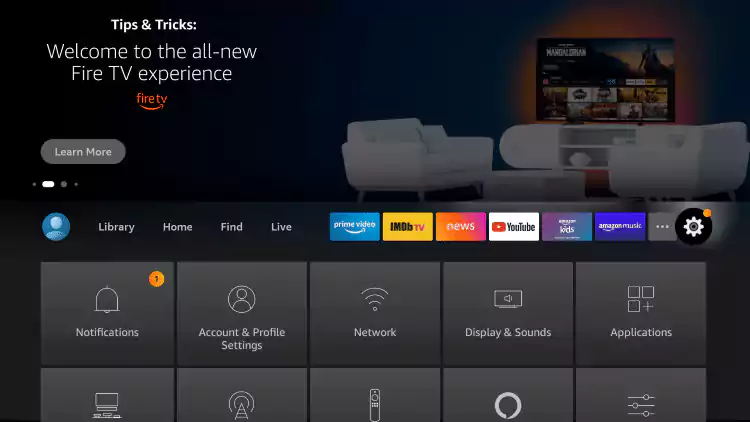
Step 7. Click on My Fire TV and select developer options.
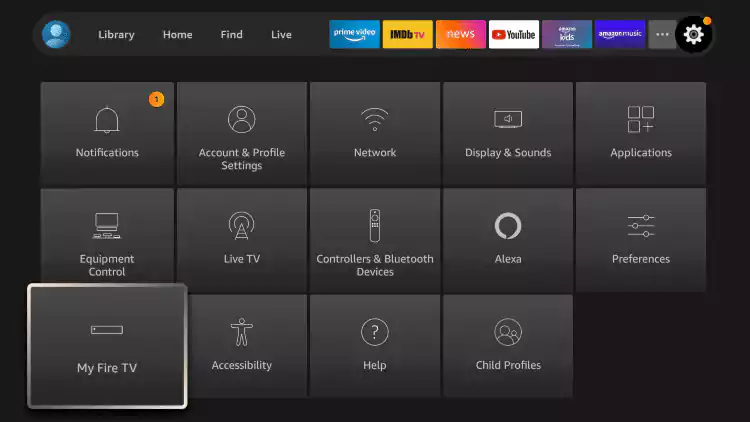
Step 8. Here, click on install unknown apps and finally find the Downloader app. Click on it to turn it on.
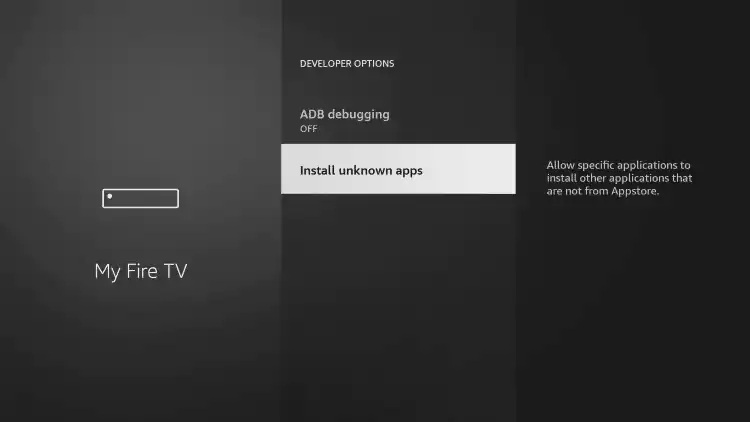
Step 9. Okay, Open Downloader.
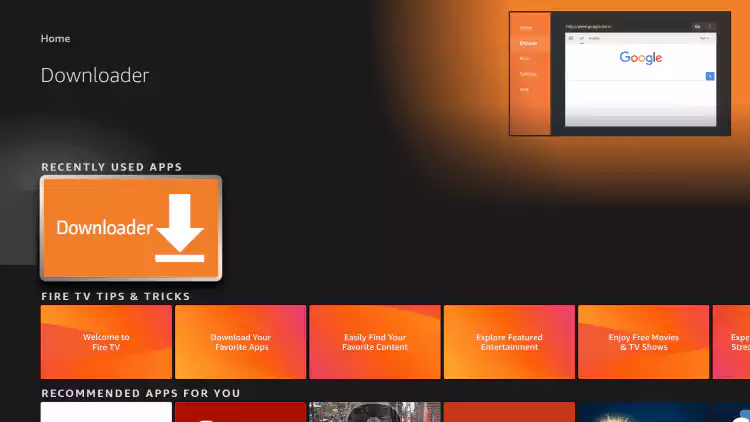
Step 10. Allow the storage permission to store files.
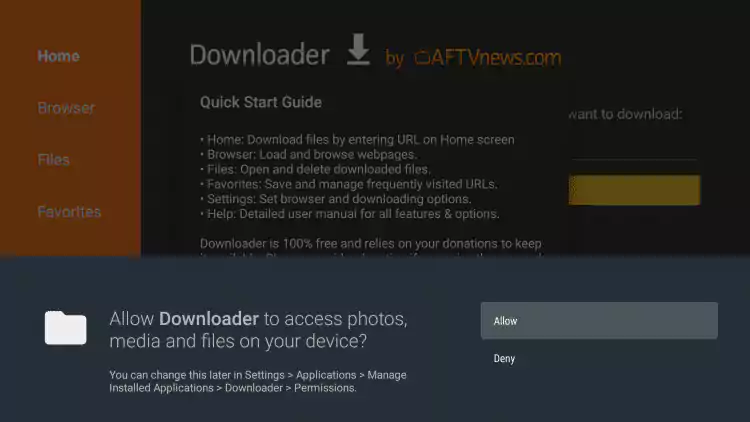
Step 11. Click OK.
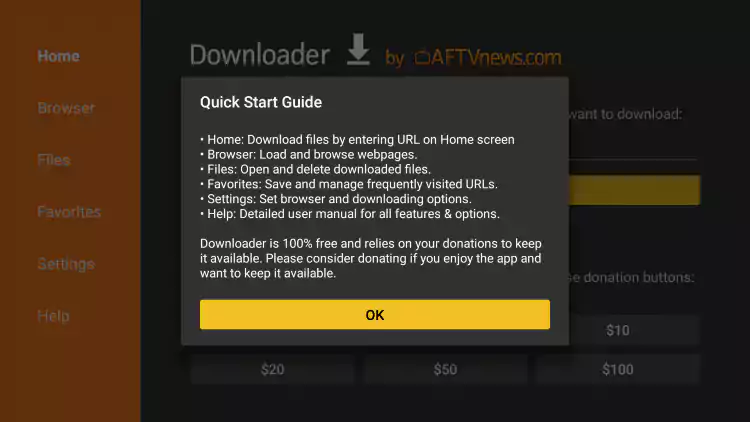
Step 12. Go to settings and enable the javascript option.
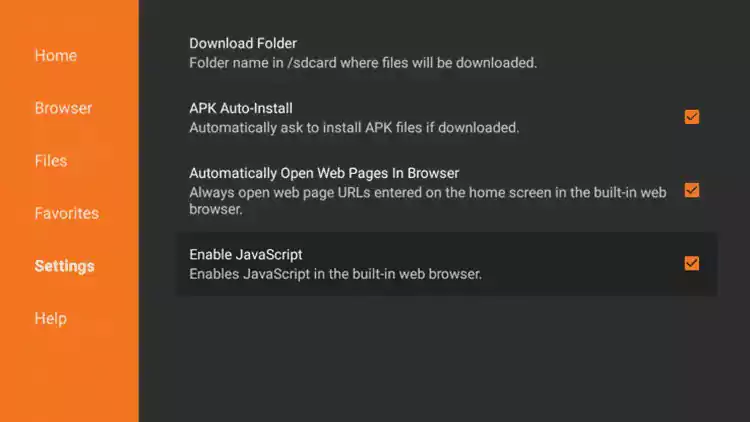
Step 13. Go to the browser option. Now, Enter URL: smarttubenext.com in the Enter URL field.
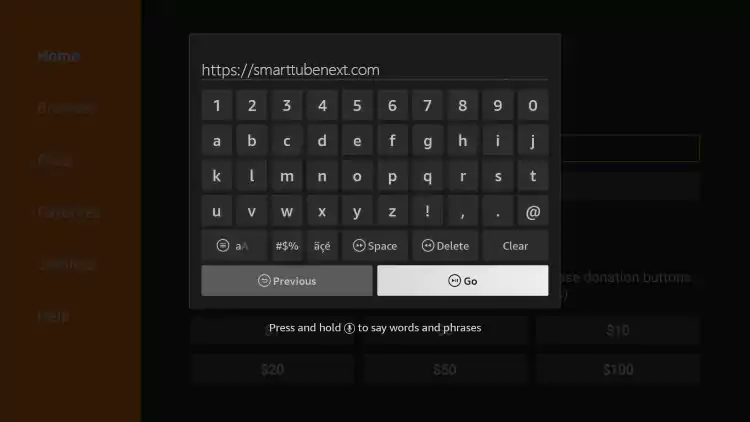
By the way, it will redirect to our official page where you choose the Beta and Stable versions easily.
Step 14. Click on Go.
Step 15. Click on the Download button and wait until SmartTubeNext App gets downloaded.
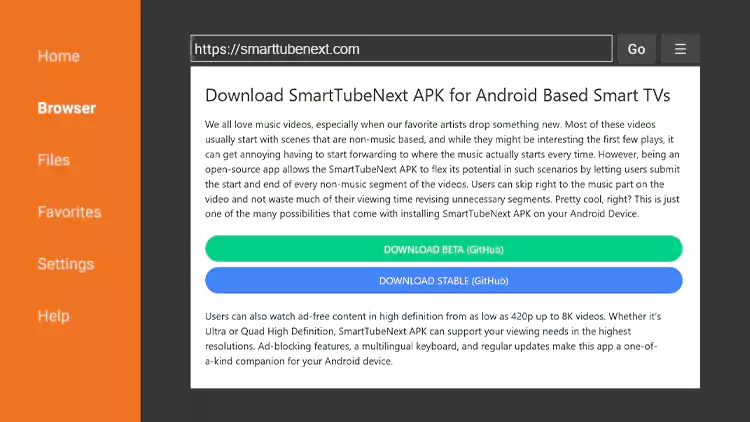
Step 16. Click on the Install button. It will start installing SmartTubeNext APK on your Fire Stick device.
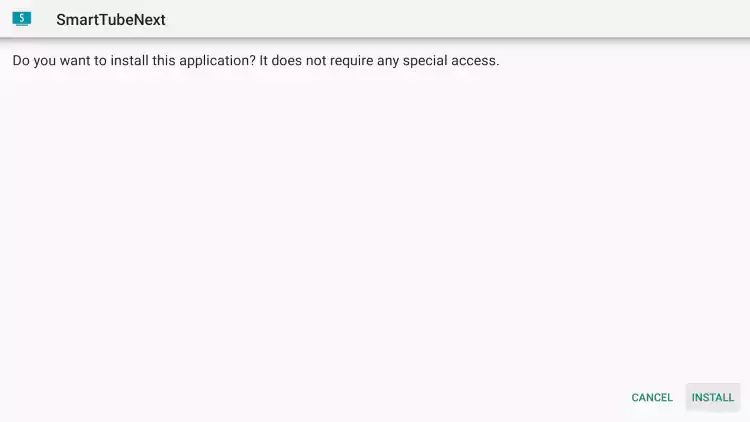
Step 17. Click on Open.
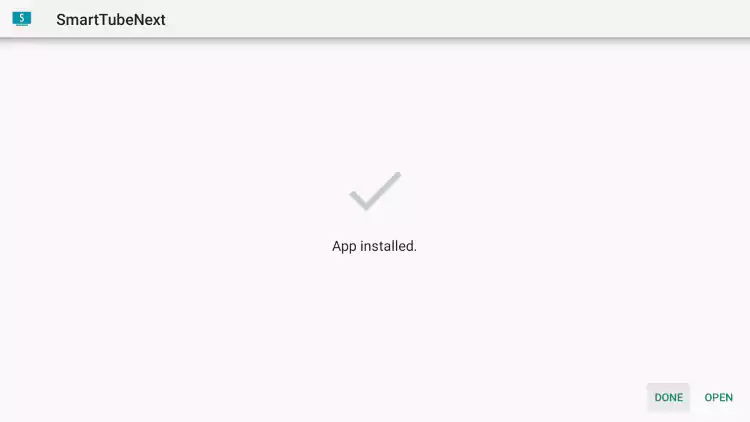
Step 16. Just Sign in by scanning the QR code if you want subscriptions, playlists and history.
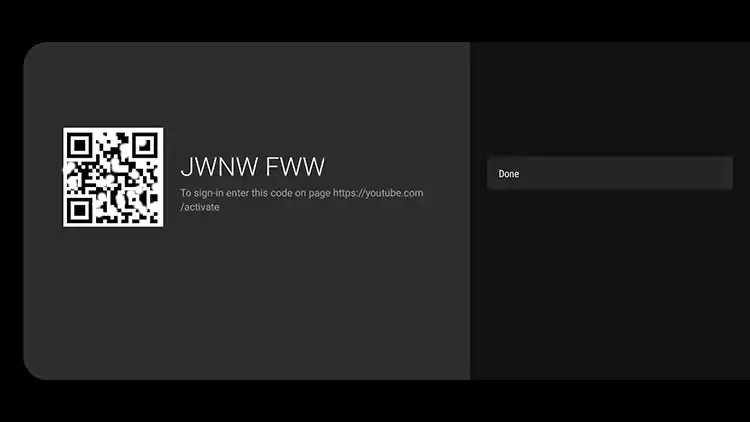
That is it for the SmartTubeNext initial setup on FireStick devices. You can find more by going through settings and don’t forget to check Sponsorblock settings.
At last, I would like to say Enjoy ad-free YouTube on your Fire TV Stick devices for free.
I followed the entire Tutorial to install smarttube on fire tv stick, but i can not find the app in my app library. I have to open the app via settings – apps – all apps – smarttube – start
Is there any chance i can have it in my app library?
Thanks!
Just installed smart tube on my fire stick and now getting error code 403 anyone else?
Fixed
Hi, getting “Unknown source error response code:403” message and nothing will play
Fixed
No, You can update through app