YouTube’s getting more creative with its advertisement segments every day. It started with skippable ads to the current non-skippable ones, forcing users to sit through seconds of irrelevant sponsor promotions before their intended videos start. I get it. Ads are essential to the platform as a significant source of income. But that doesn’t mean you have to sit through each of these videos because they can get annoying at some point. This is especially true with the ones that cut short your streaming to throw a shout-out to some product or service without warning.
The solution? SponsorBlock! Some famous YouTube alternatives that incorporate SponsorBlock for the platform are SmartTubeBlock and YouTube Vanced. Let’s look at how to use SponsorBlock on the SmartTubeNext application in this article.
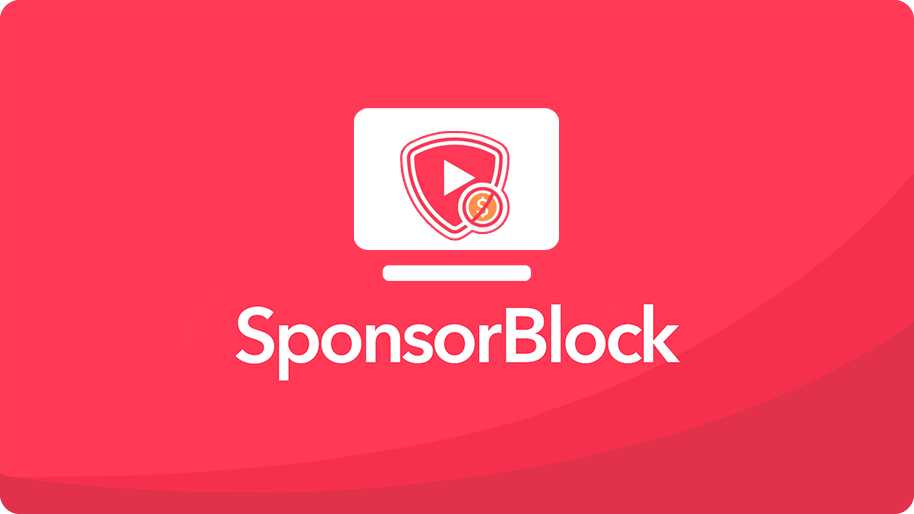
Table of Contents
What is SponsorBlock?
YouTube uses different ways to promote its ads on the platform. Some of the most common types of sponsor segments include:
- Intros
- Outros
- Subscription
- Reminders
After many cries and complaints from users about the overpopulated ads within the platform, SponsorBlock was finally created by Ajay. SponsorBlock is an open-source and crowdsourced extension designed to block and skip various segments in videos known as sponsorships.
SponsorBlock doesn’t alter nor change any aspect of these segments. Instead, it blocks or disables them, allowing you to view relevant parts of the video without any distractions. Once this function is active, all segments in every video on the SmartTubeNext platform will be disabled, giving you the best streaming experience online.
How Does It Work?
It’s a pretty simple concept for anyone to understand. Since SponsorBlock is a browser extension, it works with all types of search engines, including:
- Firefox
- Google Chrome
- Safari
- Opera Mini
- Microsoft Edge
- Android browser
The extension also allows users to identify and report various segments in different videos considered sponsorships; irrelevant parts of the video. Once you file a report, the software uses a specially-designed formula to determine the viability of such complaints in the targetted video.
However, SponsorBlock won’t change or alter any content in the videos, including the sponsorship involved. Instead, it automatically skips these segments identified and validated from the provided reports. If the user still feels that there’s more to be done on a specific video, they can simply file another report.
Steps to Use Sponsorblock in SmartTubeNext?
SmartTubeNext has taken the liberty to activate SponsorBlock on its platform for all its videos. Simply download the official version of the SmartTubeNext APK and install the app onto your device. Once it’s complete, you can run the app and watch any video at your pleasure without sponsors. Your videos won’t have an intro, outro, and subscription requests, among other segments.
- Open menu.
- Go to settings.
- There, you can see the SponsorBlock option.
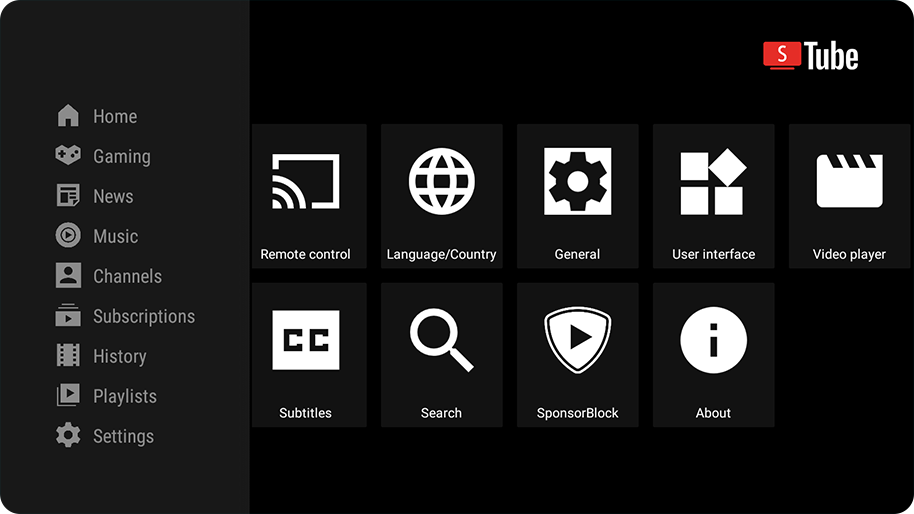
- Click on it and enable.
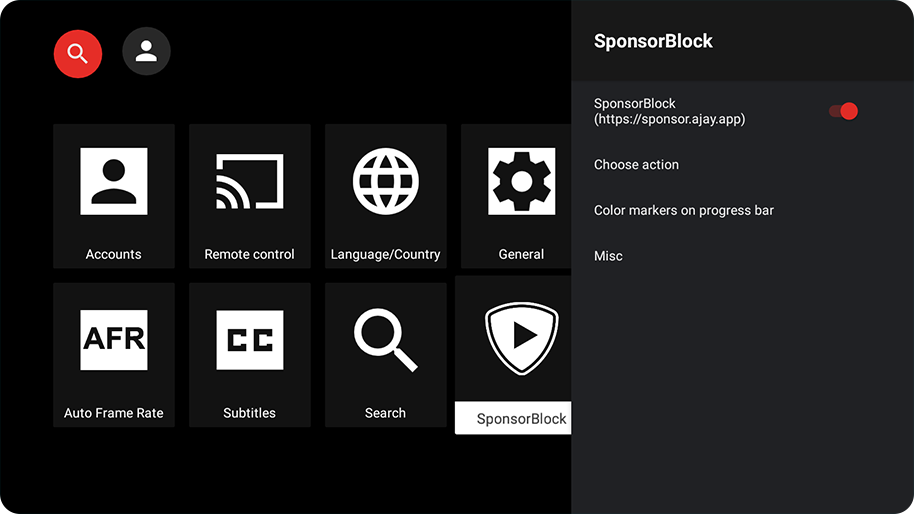
- Choose actions if you want to customize a bit.
Choose actions includes Sponsor, Intermissions/Intro animation, End cards/credits, Interaction reminder or subscribe, Self-promotion, Non-music section of a clip, preview or recap of video, Off-topic and point or highlight of the video.
These categories can be customised.
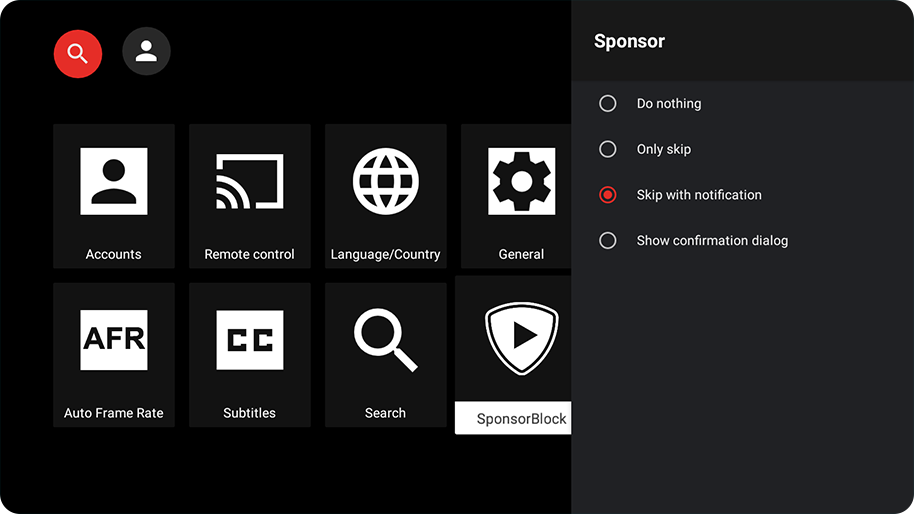
If you happen to find any forgotten segments in a video, you can always report them, and the necessary changes shall be made after careful validation. When your SmartTubeNext app is up and running, you can forever enjoy original video content without any sponsorship segments or advertisements interfering at every designated interval.
Final Words
I’m not saying ads should be banned entirely from YouTube or other streaming platforms. They’re an essential part of these services. However, you don’t have to bear the burden of annoying pop-ups anymore because alternative options such as SmartTubeNext exist. Download the latest version of the app today and enjoy world-class streaming experiences.
Is there a way to turn off sponsor block for selected channels only?
I wish there was a button a couple of clicks away from watching a video to disable it for that whole channel. There are quite a few channels I watch where it skips when I don’t want it to.
The rest of the 99% of the time, it’s an amazing feature.